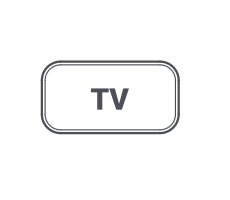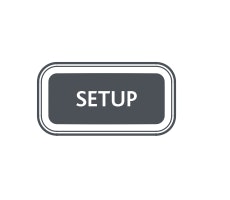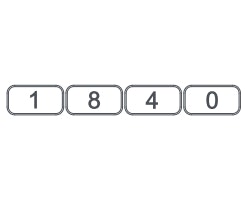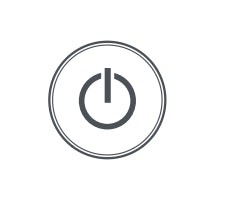Thank you for choosing the ONN Remote Control
This universal remote control operates a wide range of electronic devices and works across brands and models. You can easily program your remote to work with your TVs, DVD/Blu-ray Disc players, soundbars, DVRs and streaming devices.
Use our code finder tool below to find the right code for the different devices in your home.